|
|
Configure & Connect
- Open WS_FTP, you will see...
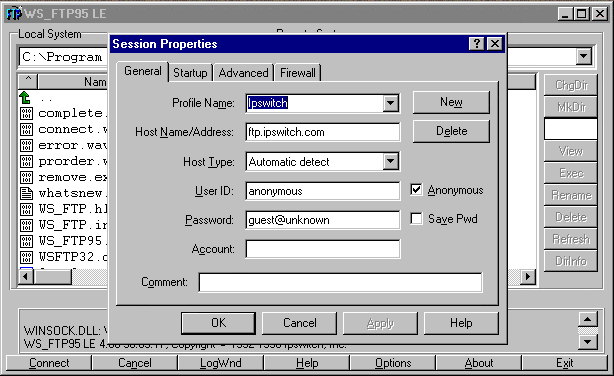
Click the "New" button near the top of the window.
- After you click the "New" button, you can
then fill in the fields like the pictures below...
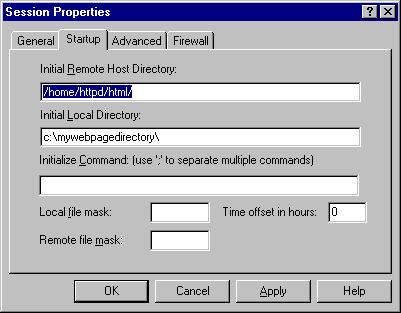
Make sure the fill in the following fields correctly:
- Host: The ftp address of the site to which you are uploading
- User ID: The ID assigned to you for logging on to the
site
- Password: (will be sent to you by the State Archivist)
- Make sure to check "Save password"!!
- Fill in the fields as shown below...
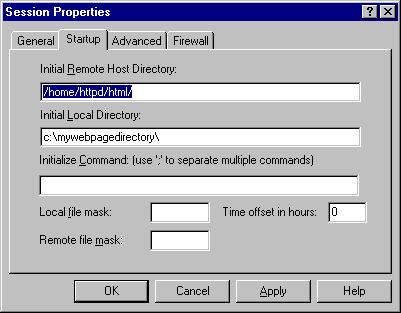
- Initial Remote Host Directory: Should be the directory
to which you upload files. You should be in that directory when
you log on. Check anyway.
- Initial Local Directory: Should be the directory on your
computer that contains the webpages or files you wish to upload.
Once you have everything filled out, make sure
that the "Save Password" checkbox is checked. Your
screen should look something like the above picture.
Connect to the Internet and then click "OK". to begin
the file transfer session.
Proceed to the next step.
|
|